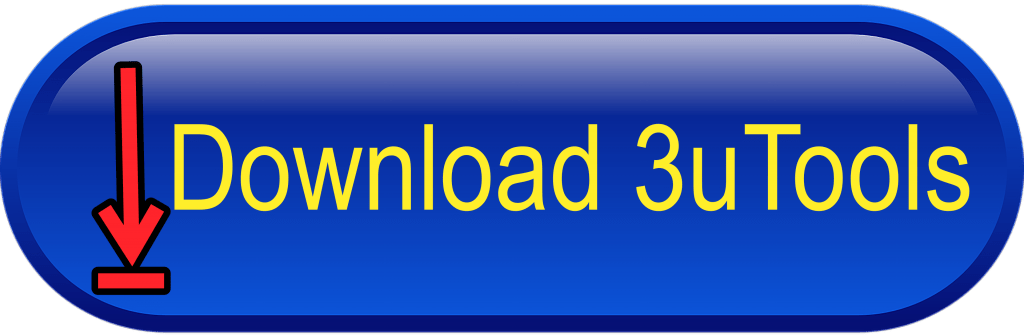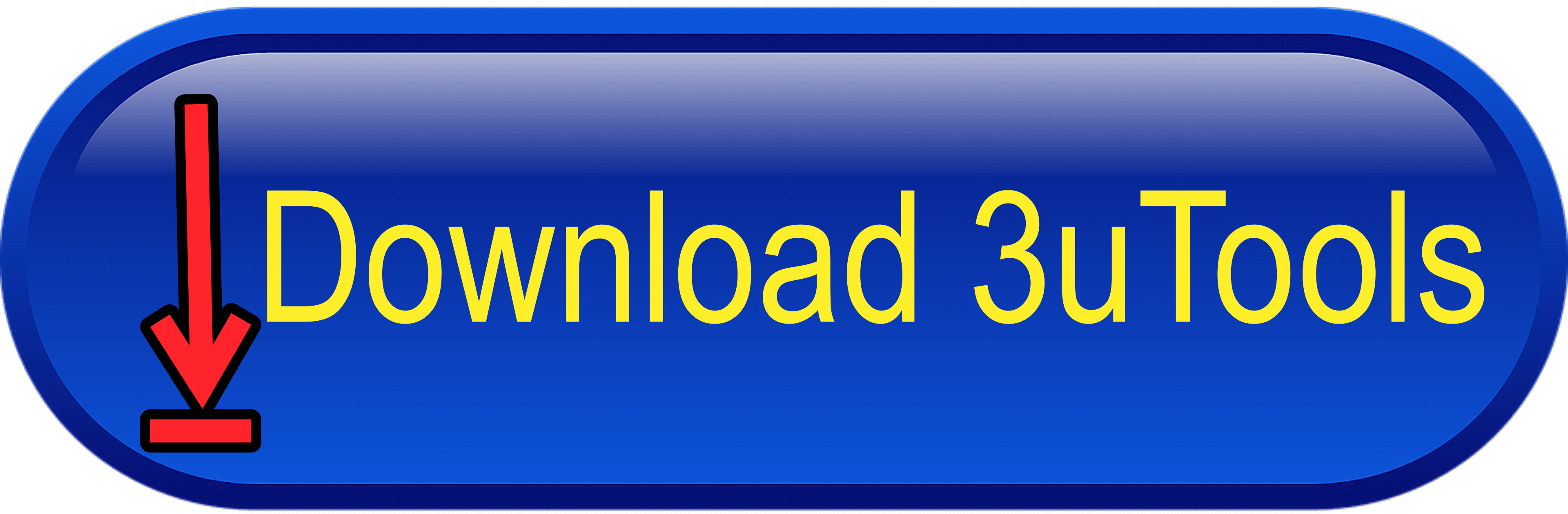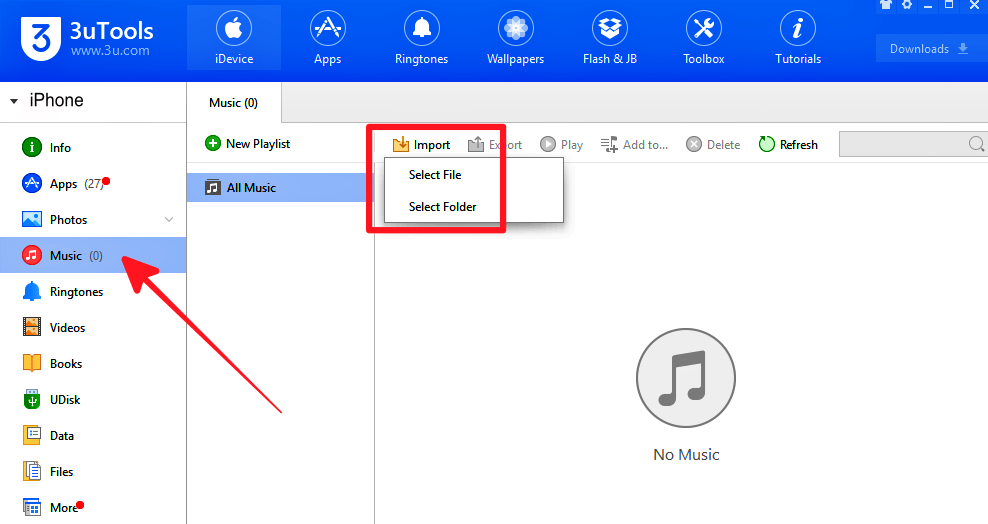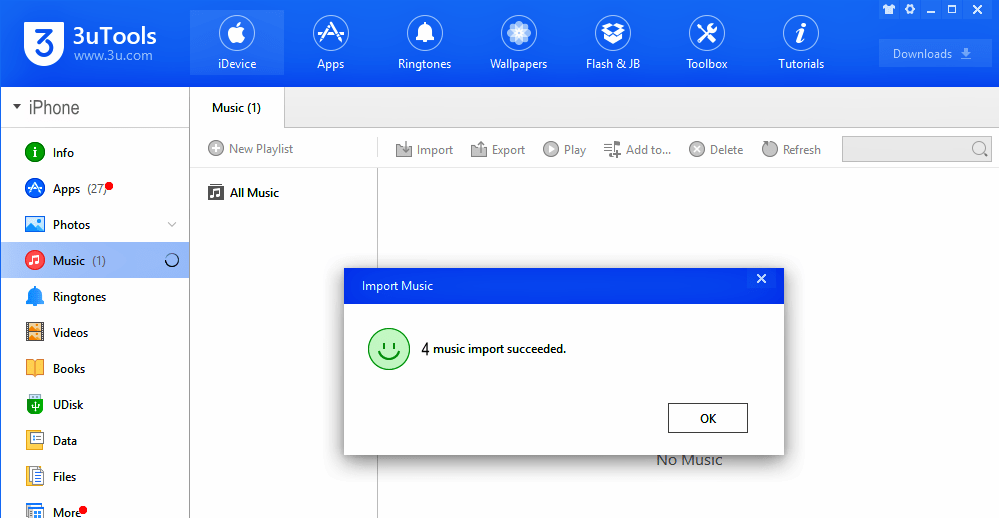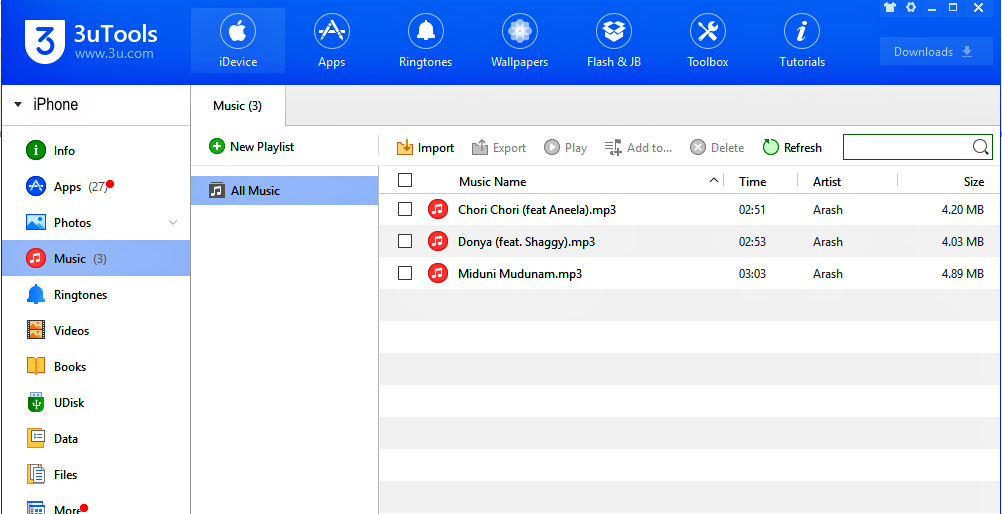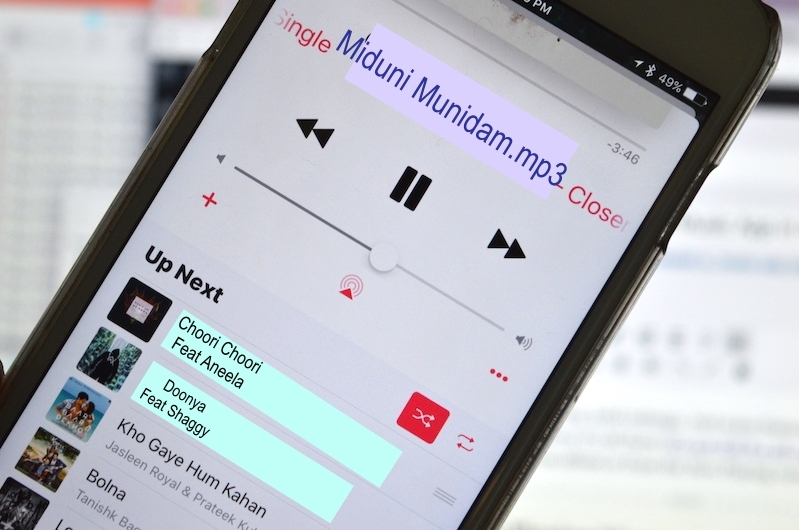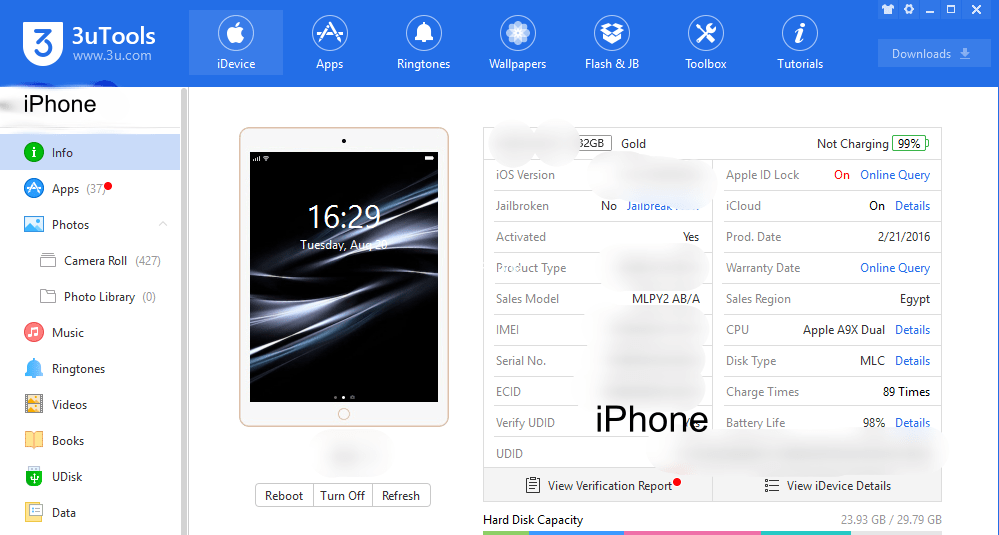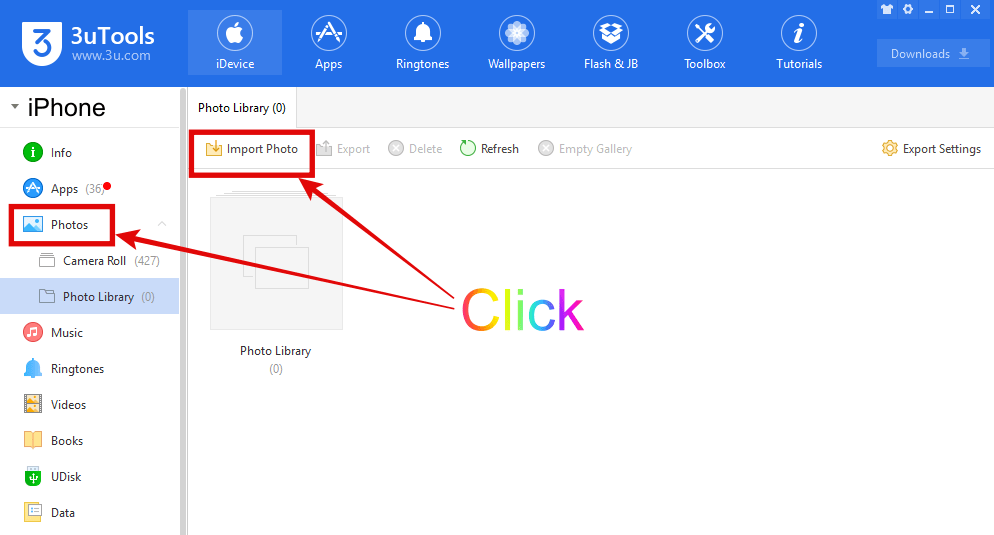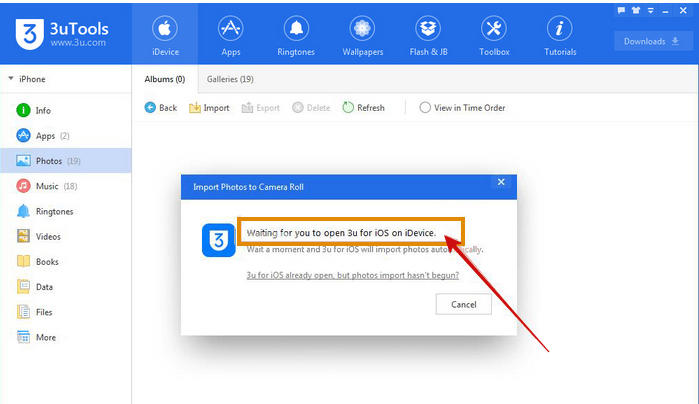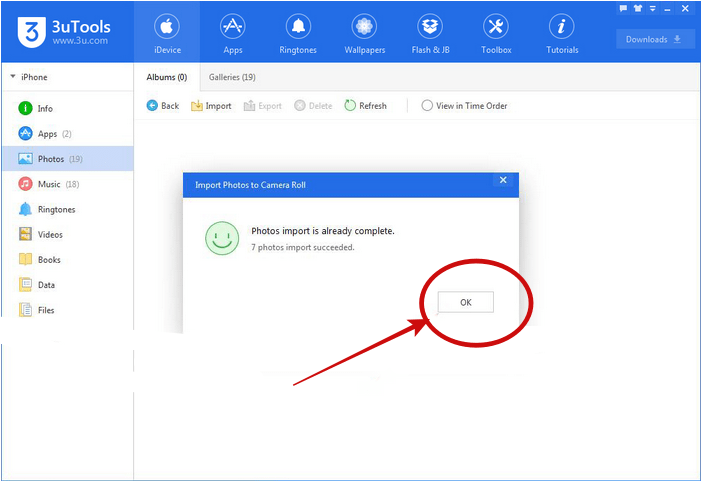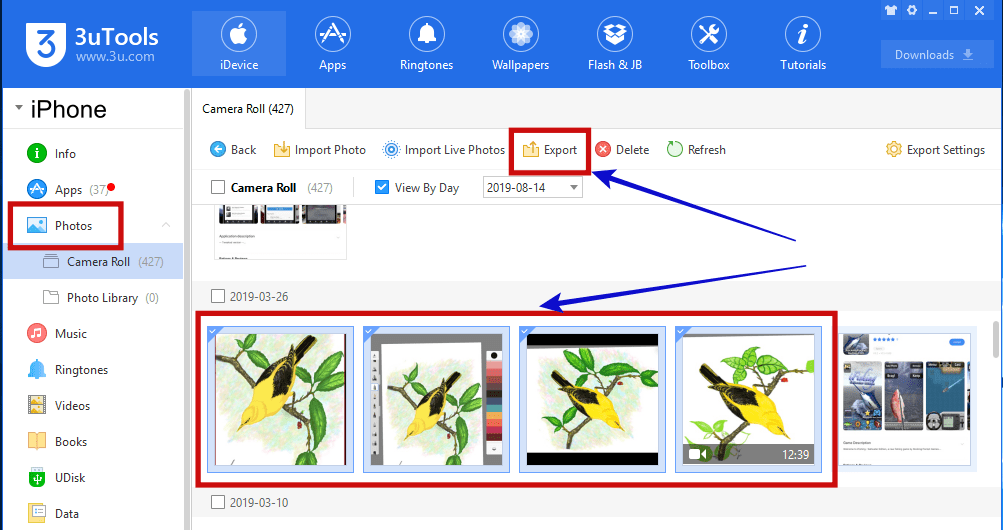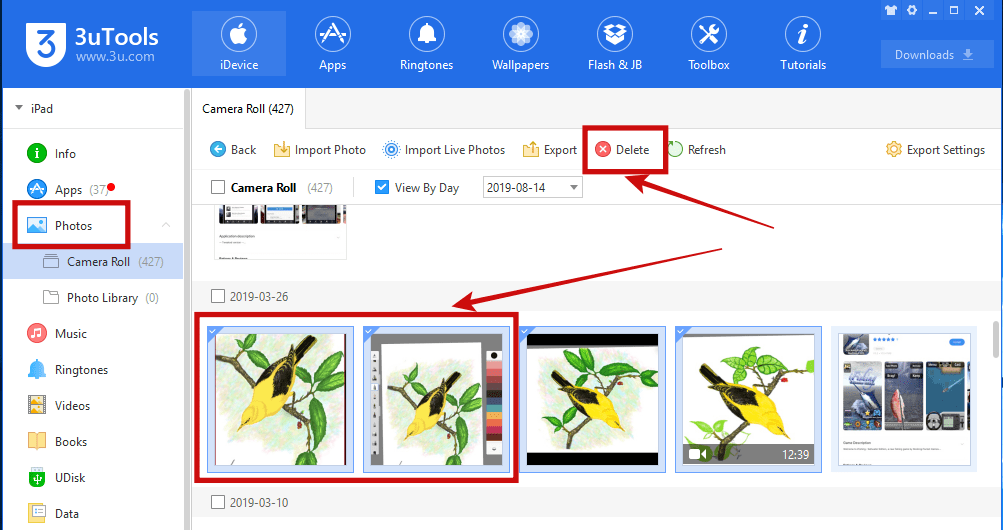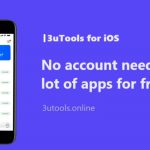How to manage videos using 3uTools? Dear iOS users, there are lots of limitations on the iOS system. I think you all know about these situations very well.
Therefore, you can not directly manage videos on your iPhone. iOS users are worried about these situations ago. No need to worry about this matter further. There is a method to manage iPhone videos smartly using an App.
That is called 3uTools. This is an application running on windows as well as Mac. Easy to use and has a user-friendly interface. Now I am going to teach you how to manage iPhone videos using 3uTools. You can import and export your iPhone videos with a PC. Also, you can delete your videos.
3Utools Download Free for Windows PC
It is easy and simple. Let us see how to manage iPhone videos using 3uTools step by step.
How to import videos PC to iPhone using 3uTools?
Step 01: First of all you have download and install latest version 3uTools on your PC.
Step 02: Connect your iPhone using USB cable.
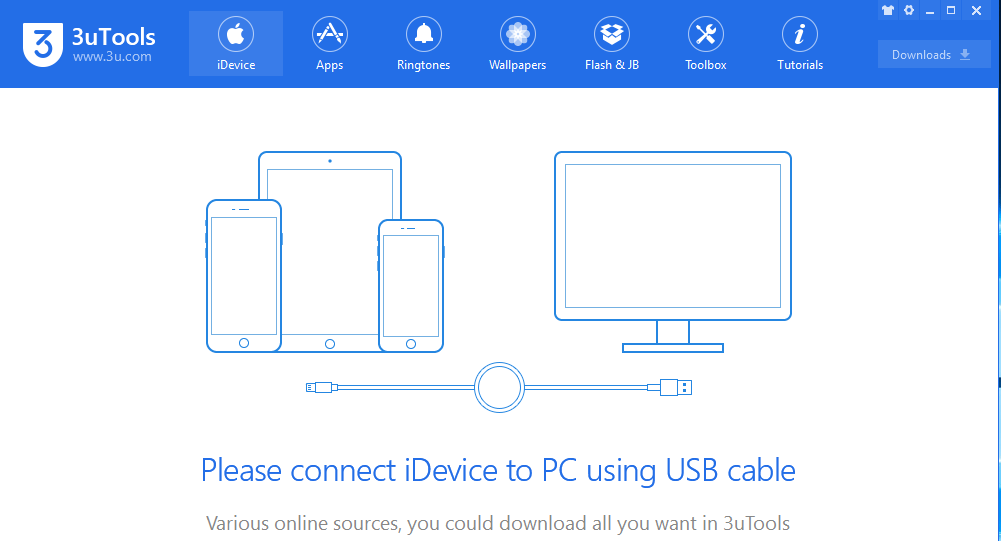
Step 03: Click “Videos” as shown in the picture, then 3uTools will give you a reminder that “ ‘MoliPlay’ Not Installed”. See the picture. At this moment, you need to select and install one video player. Please click “Install” to download and install it. Then, you have to wait until this process is completed.
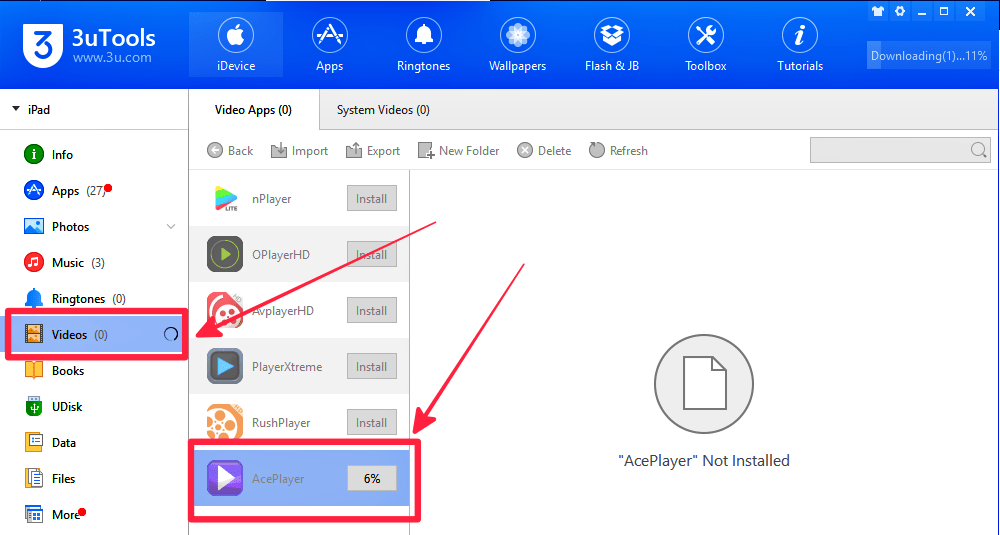
Step 04: See the bellow picture; you can see Ace Player on our iPhone.
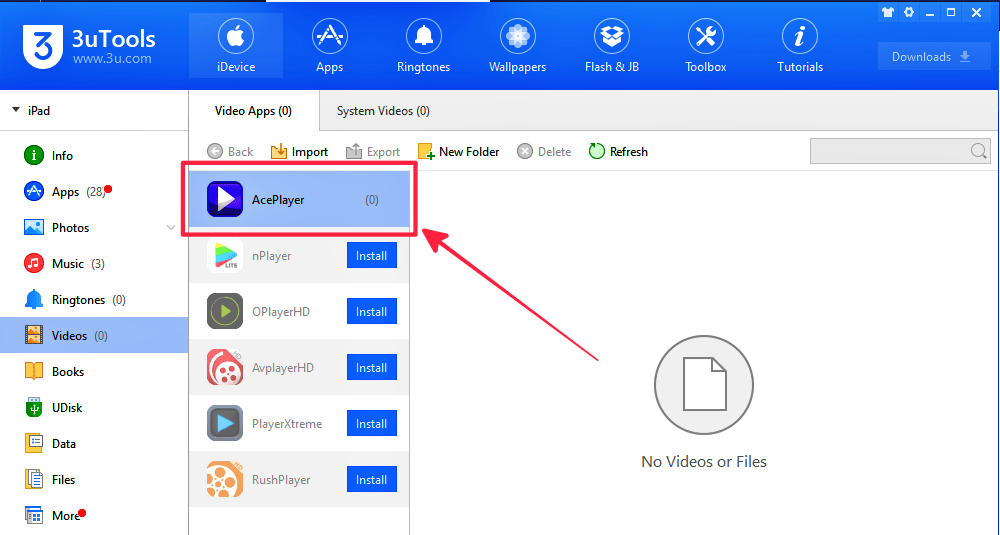
Step 05: As shown on below pic; click “import” to import videos from PC to iPhone. Here you can choose, “select file” or a “select folder”.
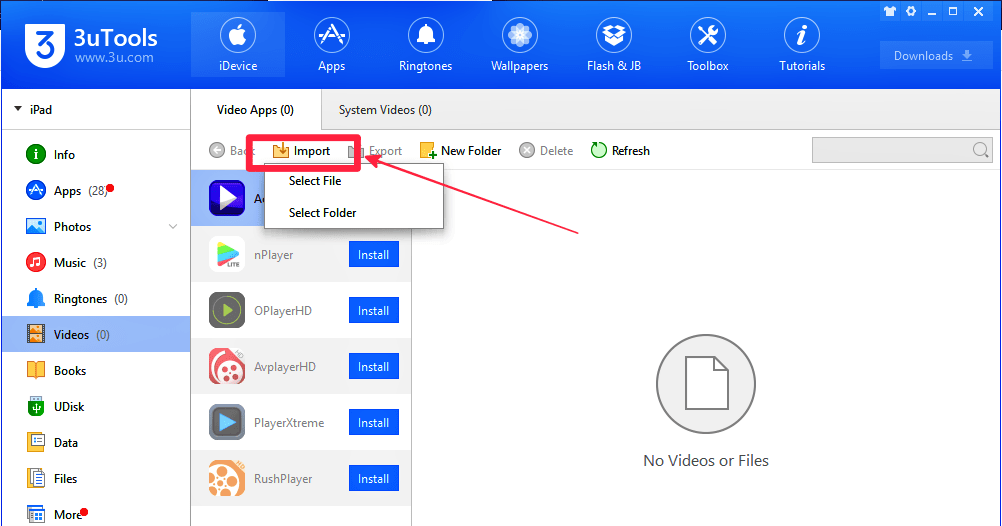
Step 06: Once you finished the selection of videos click the “open”
Step 07: Then 3uTools will import videos from PC to your iPhone. It will take few times to process is finished.
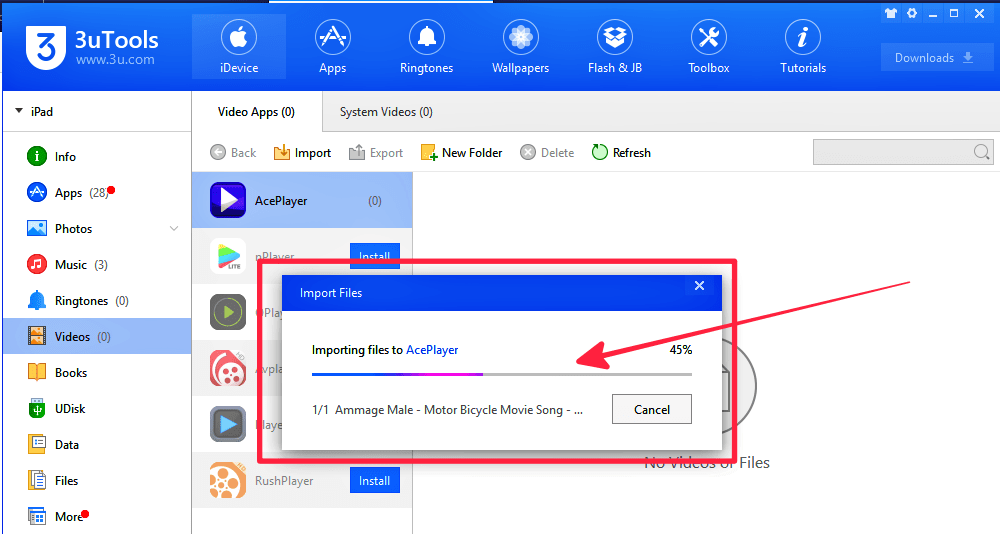
Step 08: After videos are successfully imported, 3uTools will show you a reminder that “2 files import succeeded”
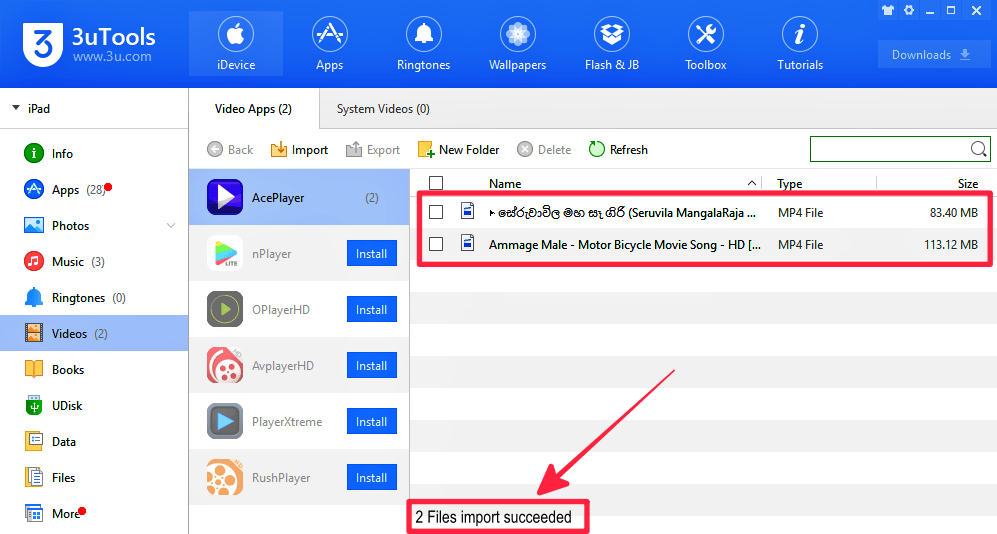
How to export videos from iPhone to PC?
It is easy and simple. See the bellow picture. Please select the videos you want to export from your iPhone to PC, and then click the “Export”.
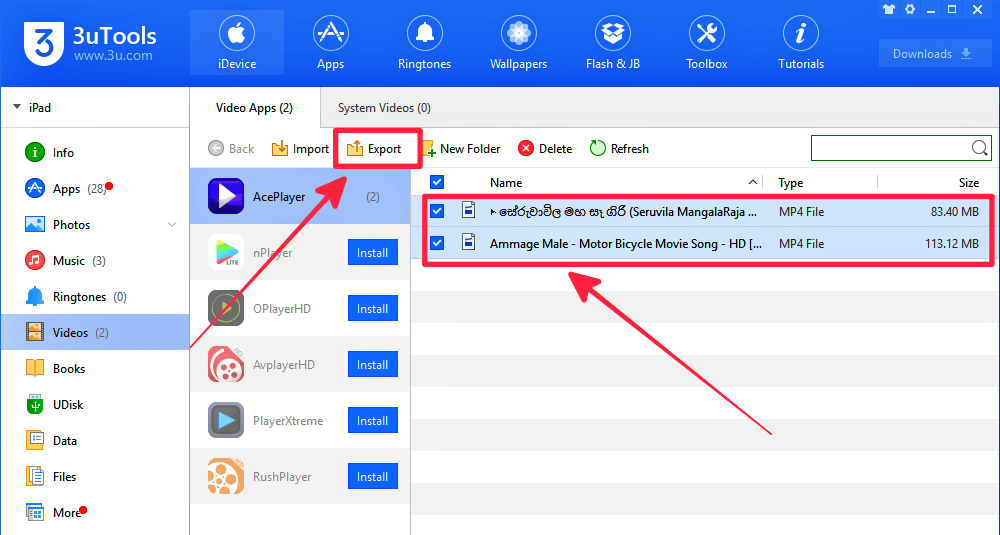
How to delete videos using 3uTools?
You can delete videos easily on your iPhone. In addition, you can delete videos using 3uTools. Please select the videos you want to delete and then click “Delete”.
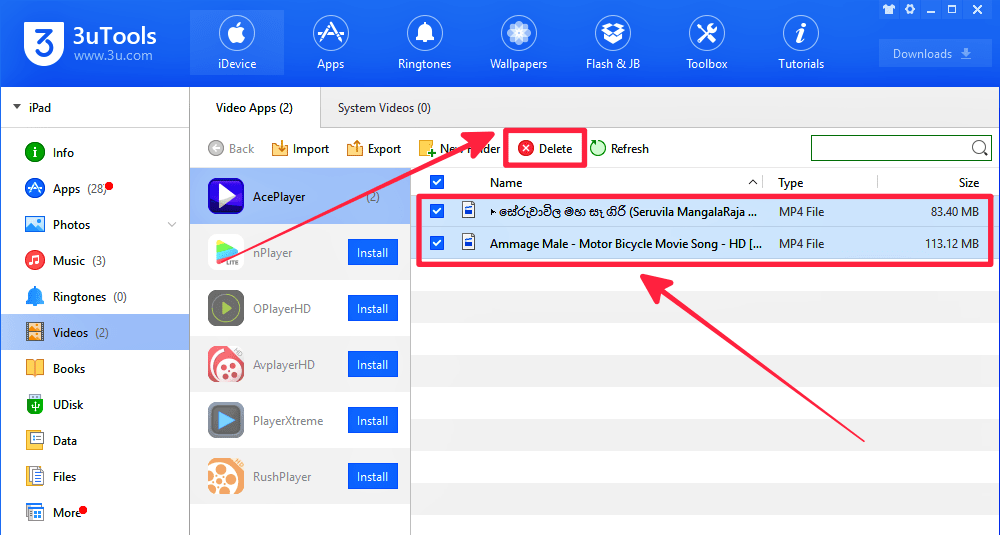
This is the all about manage videos using 3uTools. Now you can easily manage your videos using PC with 3uTools. If there are any problem regarding this article please comment bellow. For more update or support please stay with us. Thank you for visit.